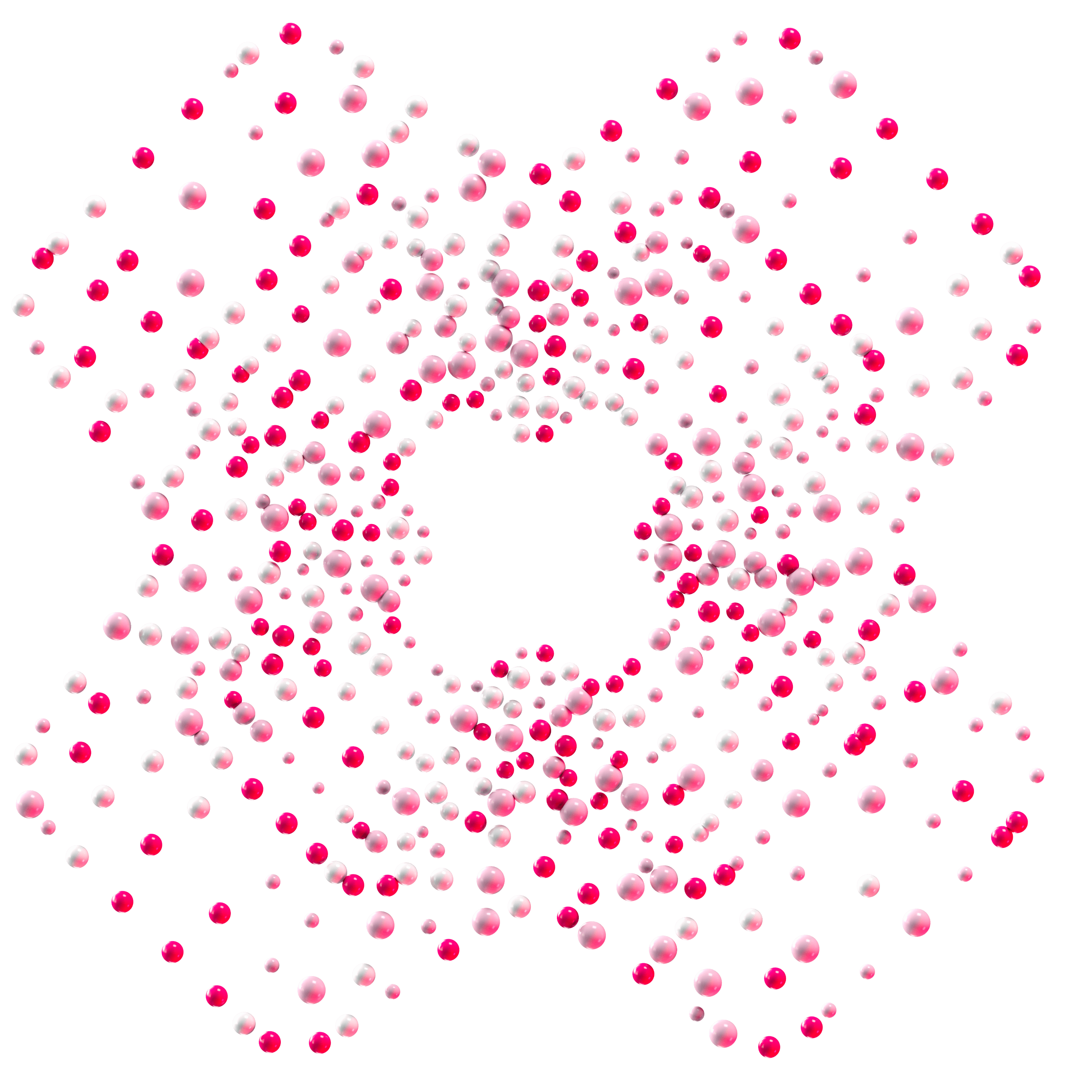

FAssets açık beta güncellemesi: para basımı için demo dapp artık mevcut
Artık herkes Coston test ağında FTestXRP basmaya ve kullanmaya başlayabilir.
FAssets için açık beta 4 Haziran'da başladı ve başlangıçta sistemi desteklemek için aracıların işe alınmasına odaklandı. Geliştirme ve denetimin son aşamalarında olan tam FAssets gösterge tablosunun piyasaya sürülmesini beklerken, bu basit demo uygulaması herkesin sistemin temel işlevlerini denemesine olanak tanıyacak.
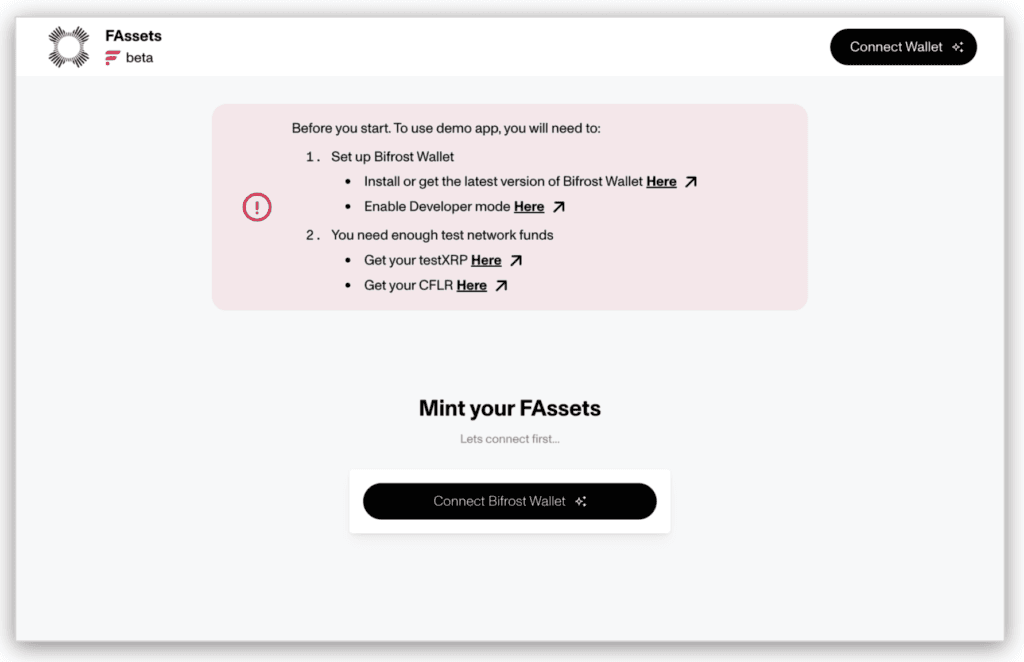
Link: https://coston-fasset-mint-demo.flare.rocks/
To simplify the experience, the dapp has been designed to work with Bifrost Cüzdan, which is able to connect to both the XRP testnet and Coston simultaneously. This means you do not need to jump between wallets to sign transactions on different networks while moving through the minting and redeeming processes.
Adım adım talimatlar
- Create a Bifrost Cüzdan if you do not have one already. As with all self-custody wallets, please ensure you store your seed phrase somewhere very safe. Read this summary for more information on securing your Flare experience.
- Bifrost Wallet'ın en son sürümüne yükseltme yaptığınızdan emin olun. En iyi deneyim, Android ve iOS'ta kullanıma sunulma sürecinde olan 0.6.18 sürümüdür. Lütfen bölgenizde kullanılabilir olur olmaz güncelleyin.
- Bifrost Cüzdan'da test ağlarına erişmek için 'Geliştirici Modu'nu etkinleştirmeniz gerekecektir. Alt gezinme çubuğundaki dişli düğmesine basarak ayarlara gidin, ardından 'Gelişmiş' ve 'Geliştirici Modu' geçişine basın.
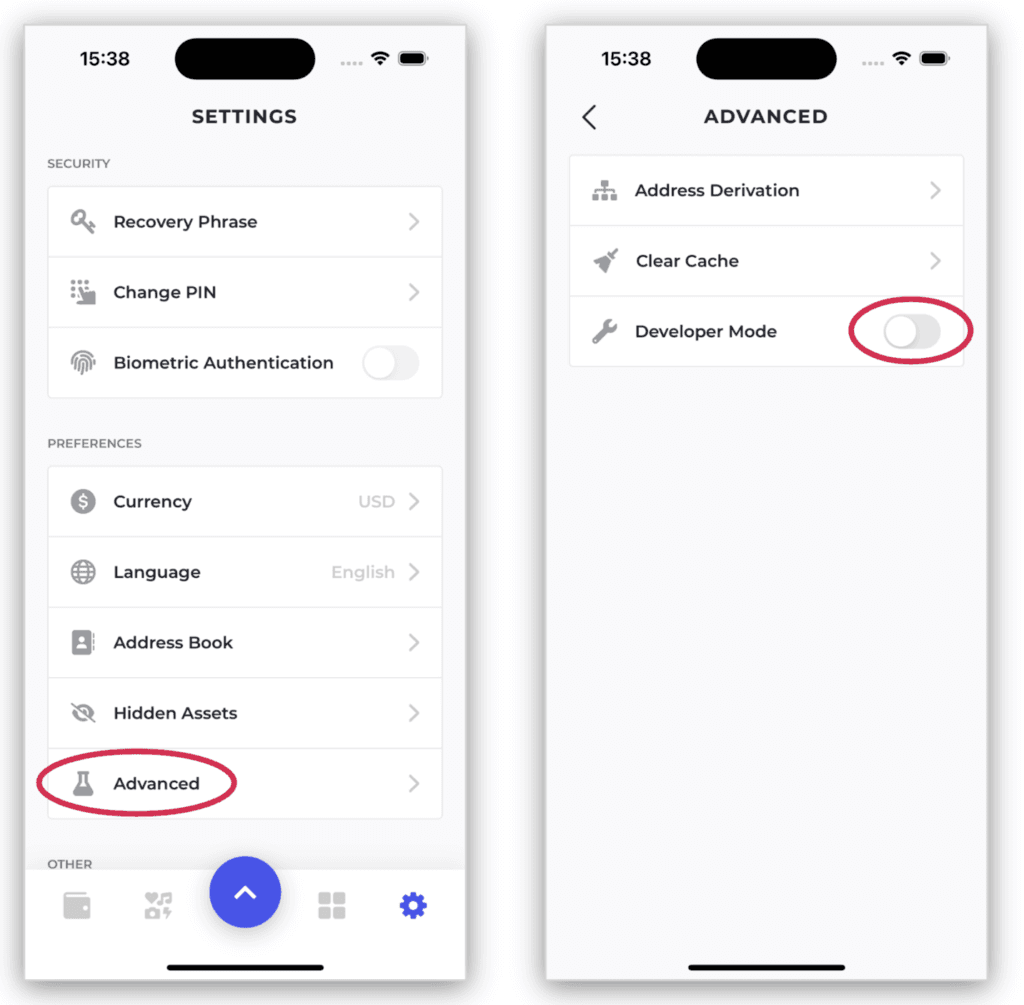
- Bir sonraki adım, ilgili musluklardan testXRP ve Coston Flare elde etmektir. Bunu yapmak için Bifrost Cüzdanınızdaki her bir varlık için adresinizi bilmeniz gerekecektir. Ana ayarlar sayfasına geri dönmek için geri okuna, ardından gezinme çubuğunun ortasında yukarı doğru bakan mavi oka basın. Ardından 'Al' tuşuna basın.
- Let’s start with testXRP. Search for and select 'XRP' in the list. Then tap the string of letters and numbers below the QR code to copy your XRP address. Save it somewhere you can get easy access for the next step.
- Şimdi Coston adresinizi alalım. 'RECEIVE' menüsüne dönmek için sol üstteki geri okuna basın, ardından Coston Flare (CFLR) seçeneğini seçin. Lütfen Coston 2 Flare'ı (C2FLR) seçmeyin, çünkü bu farklı bir ağdaki bir belirteçtir. Coston, Songbird için test ağıdır ve Coston 2, Flare için test ağıdır. Bu dapp, Songbird'de lansmana hazırlanırken Coston'da oluşturulmuştur. Daha önce olduğu gibi, QR kodunun altındaki adrese tıklayın ve kullanışlı bir yere kaydedin.
- It’s time to source the testXRP and CFLR tokens you need to mint your first FAssets on the Coston network. As with most tokens on test networks, they are available for free and have no monetary value. Let’s head to the demo dapp and click the link to the testXRP faucet. Alternatively you can go directly there using this link.
- XRP adresinizi kutuya yapıştırın, onay kutusunu işaretleyin ve 'Bana XRP gönder' düğmesine basın; kısa süre içinde Bifrost Cüzdanınızda 1000 testXRP olacak.
- Şimdi de Coston Flare musluk ve işlemi tekrarlayın. Bu kez daha önce kaydettiğiniz Coston adresini kutuya girin ve 'CFLR İste' düğmesine basın.
- Bifrost Wallet'a geri dönün, gezinme çubuğunun solundaki cüzdan simgesine tıklayın ve artık 1.000 testXRP ve 100 CFLR'nin gururlu sahibi olmalısınız.
- Şimdi biraz FAssets basma zamanı. Bir sonraki adım, Wallet Connect'i kullanarak Bifrost Cüzdanınızı demo dapp'a bağlamaktır. Demo uygulamasına geri dönün, 'Bifrost Cüzdanını Bağla' düğmesine tıklayın ve ardından 'Cüzdan Bağlantısı' düğmesine basın. Ekranınızda bir QR kodu görüntülenecektir. Bifrost Cüzdan'da navigasyondaki merkezi mavi oka tıklayın ve kamerayı etkinleştirmek için 'Bağlan'ı seçin.
- QR kodunu, algılanana kadar çerçeveye hizalayın. Bifrost Wallet daha sonra bu siteye bağlanmak isteyip istemediğinizi soracak ve aynı anda hem testXRP adresinize hem de CFLR adresinize bağlanacağını gösterecektir. Bu, tüm süreci her biri için ayrı cüzdanlar kullanmaya ihtiyaç duymaktan çok daha kolay hale getirir. 'BAĞLAN' düğmesine basın.
- Uygulama artık Bifrost Cüzdanınıza bağlanacak ve testXRP ve CFLR bakiyelerinizi gösterecek şekilde güncellenecektir. FTestXRP'yi basalım. 'Mint' düğmesine basın.
- Kaç lot FTestXRP basmak istediğinizi seçin. 1000 testXRP ile tek seferde 50 lota kadar basabilirsiniz, ancak bu bir beta testi olduğundan, sistemi test etmeye yardımcı olmak için bu miktarı birkaç gün içinde birden fazla işleme bölerseniz minnettar oluruz. Birisi "geriye dönük airdrop" mu dedi?
- 'İleri'ye basın ve darphane işlemi başlayacaktır. Öncelikle Bifrost Cüzdan'da bir teminat rezervasyon işlemini onaylamanız, darphane miktarını ve ücretleri ayarlamanız gerekecektir. CFLR'yi FAssets sözleşmesine göndermek için 'ONAYLA' düğmesine basın (ve PIN veya biyometrik bilgilerinizi girin). Artık teminat rezerve edildi, sistem sizden XRP'nizi aracıya göndermekten mutlu olduğunuzu onaylamanızı isteyecektir. İşlemi onaylamak için tekrar 'ONAYLA' düğmesine basın (ve PIN kodunuzu veya biyometrik bilgilerinizi girin).
- Perde arkasında Data Connector artık doğru miktarda testXRP'yi doğru adrese doğru referansla gönderdiğinizi güvenle kanıtlıyor. Data Connector'ın fikir birliğine varması ve FAssets sistemine bunun gerçekleştiğine dair bir kanıt sunması yaklaşık 5 dakika sürer. Darphanenin işlenmesi tamamlandıkça ekran dört aşamadan geçerek güncellenecektir.
- Bu kanıt alındığında, FTestXRP basılacak ve çok kısa bir süre içinde Bifrost Cüzdanında görülebilecektir. Tebrikler, Coston test ağında ilk FTestXRP'nizi bastınız.
- FTestXRP'nizi kullanmak ve orijinal testXRP'nizi cüzdanınıza geri almak için benzer bir süreci takip edebilirsiniz. Bu açık beta aşamasında, testXRP veya Coston Flare'iniz biterse, biraz daha almak için her zaman musluklara geri dönebilirsiniz. Günde en fazla 1000 testXRP ve 100 CLR elde edebilirsiniz.
- FTestXRP, Coston ağında normal bir tokendir, bu nedenle gönderebilir veya alabilirsiniz. Sadece gaz için az miktarda CFLR'ye ihtiyacınız olacağını unutmayın.
- If you have any feedback on the process or encounter any challenges, please reach out to us in the Flare Telegram channel. This is a beta phase of the launch, so the more information we have, the better we can make the final product.
- ☀️ oynadığınız için teşekkürler.